Create a folder C:\Esxibuild
Download to C:\Esxibuild
VMware vSphere Hypervisor (ESXi) 6.7U3b Bundle (not the ISO).
https://my.vmware.com/web/vmware/details?downloadGroup=ESXI67U3B&productId=742
Download the Realtek Drivers:
https://vibsdepot.v-front.de/wiki/index.php/List_of_currently_available_ESXi_packages
(For this one, I used the net55-r8168-8.045a-napi-offline_bundle)
Here is what the files look like:

Download and install the VMware PowerCLI
https://my.vmware.com/group/vmware/details?productId=614&downloadGroup=PCLI650R1
Open powershell. Got to the folder C:\Esxibuild in PS.
Add the VMware Modules for Powershell:
Get-Module -ListAvailable VM* | Import-Module
Check Modules:
$env:PSModulePath.Split(‘;’)
Import Modules:
Get-Module -ListAvailable VM* | Import-Module

Find the build information. Open the compressed file for the Esxi bundle you downloaded: c:\esxibuild > ESXi670-201912001 > metadata > profiles. There should be 4 profiles. Copy the path for the next commands.
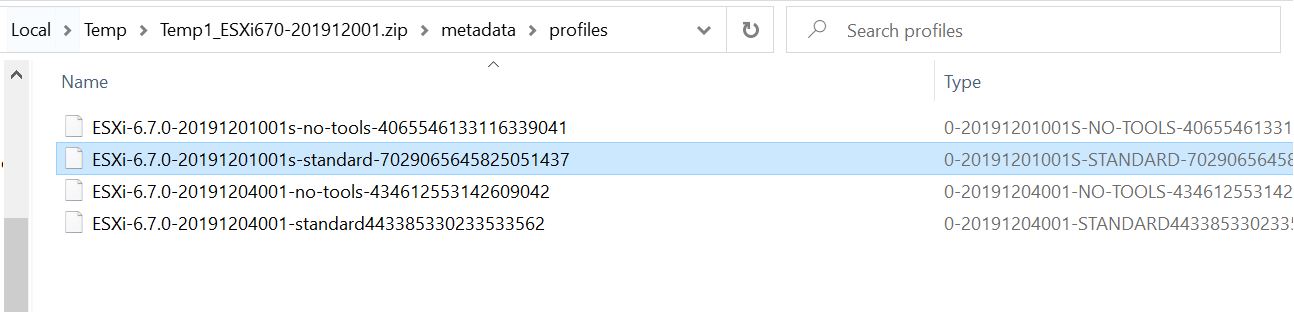
Change your paths to match.
run:
Add-EsxSoftwareDepot "C:\esxibuild\net55-r8168-8.045a-napi-offline_bundle.zip", "C:\esxibuild\ESXi670-201912001.zip"

Get-EsxImageProfile
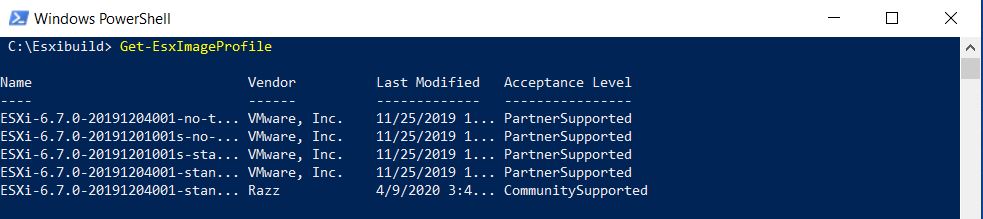
New-EsxImageProfile -CloneProfile ESXi-6.7.0-20191204001-standard -name ESXi-6.7.0-20191204001-standard-RTL8111 -Vendor Razz

Set-EsxImageProfile -ImageProfile ESXi-6.7.0-20191204001-standard-RTL8111 -AcceptanceLevel CommunitySupported

Get-EsxSoftwarePackage | Where {$_.Vendor -eq "Realtek"}
Add-EsxSoftwarePackage -ImageProfile ESXi-6.7.0-20191204001-standard-RTL8111 -SoftwarePackage net55-r8168
Export-EsxImageProfile -ImageProfile ESXi-6.7.0-20191204001-standard-RTL8111 -ExportToIso -filepath C:\esxibuild\VMware-ESXi-6.7.0-8169922-RTL8111.iso

Now, there should be an ISO to burn.
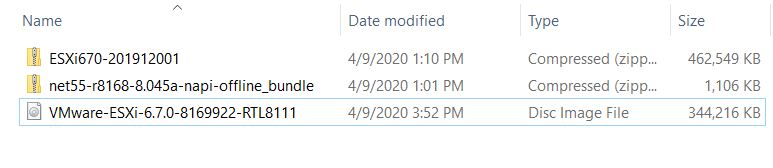
Other sources: https://www.sysadminstories.com/2018/08/adding-realtek-8111-driver-to-vsphere.html
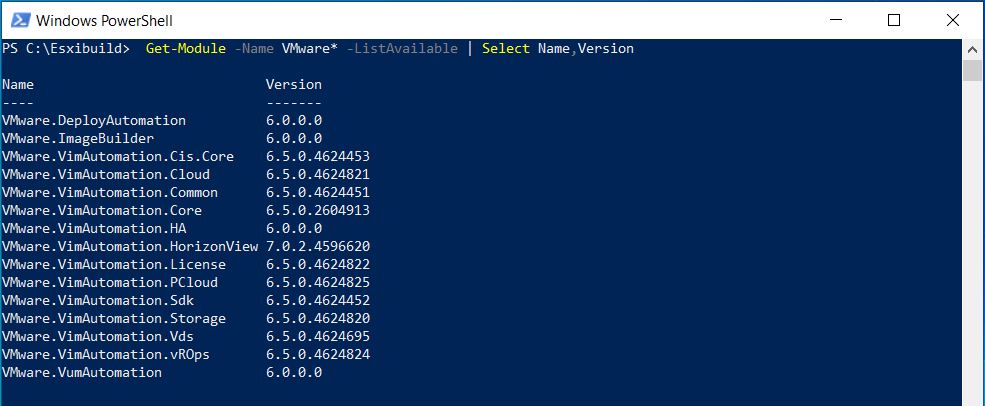
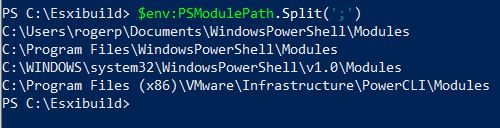


I need ISO file ESXI 6.7 Install With Realtek Drivers and ESXI 7.0 Install With Realtek Drivers
Cheers mate !
That is an excelent instuction !
one thing though, open VMware PowerCLI as administrator 😉
Thanks Mike.