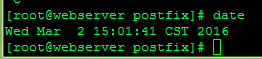Sysstat
For disk I/O trending there are a few options. the sar command from sysstat. By default, it gives output like this:
# sar Linux 2.6.32-642.11.1.el6.x86_64 (test.geekdecoder.com) 01/26/2017 _x86_64_ (2 CPU) 12:00:01 AM CPU %user %nice %system %iowait %steal %idle 12:10:01 AM all 0.03 0.00 0.03 0.09 0.00 99.85 12:20:01 AM all 0.27 0.00 0.04 0.00 0.00 99.69 12:30:01 AM all 0.33 0.00 0.05 0.00 0.00 99.62 12:40:01 AM all 1.01 0.00 0.18 1.18 0.00 97.63 12:50:01 AM all 0.15 0.00 0.04 0.00 0.00 99.80 01:00:01 AM all 0.16 0.00 0.03 0.00 0.00 99.80 01:10:01 AM all 0.22 0.00 0.04 0.00 0.00 99.74 01:20:01 AM all 0.36 0.00 0.05 0.00 0.00 99.59 01:30:01 AM all 0.23 0.00 0.04 0.00 0.00 99.74 01:40:01 AM all 0.70 0.00 0.25 6.23 0.00 92.82 01:50:01 AM all 0.13 0.00 0.03 0.00 0.00 99.83 02:00:01 AM all 0.16 0.00 0.04 0.00 0.00 99.80 02:10:01 AM all 0.21 0.00 0.04 0.00 0.00 99.75 02:20:01 AM all 0.30 0.00 0.04 0.00 0.00 99.66 02:30:01 AM all 0.14 0.00 0.03 0.00 0.00 99.83 02:40:01 AM all 0.20 0.00 0.03 0.00 0.00 99.76 02:50:01 AM all 0.32 0.00 0.05 0.00 0.00 99.63 03:00:01 AM all 0.21 0.00 0.03 0.00 0.00 99.76 03:10:01 AM all 0.19 0.00 0.04 0.00 0.00 99.77 03:20:01 AM all 0.12 8.44 2.69 10.79 0.00 77.96 03:30:01 AM all 0.13 4.52 8.36 0.30 0.00 86.69 03:40:01 AM all 0.48 0.00 0.05 0.02 0.00 99.45 03:50:01 AM all 0.15 0.00 0.04 0.01 0.00 99.80 04:00:01 AM all 0.13 0.00 0.03 0.00 0.00 99.84 04:10:01 AM all 0.48 0.00 0.06 0.04 0.00 99.43 04:20:01 AM all 0.17 0.00 0.05 0.11 0.00 99.67 04:30:01 AM all 0.22 0.00 0.04 0.00 0.00 99.74 04:40:01 AM all 0.89 0.00 0.08 0.16 0.00 98.87 04:50:01 AM all 0.55 0.00 0.07 0.05 0.00 99.34 05:00:01 AM all 0.11 0.00 0.04 0.01 0.00 99.85 05:10:01 AM all 0.09 0.00 0.03 0.00 0.00 99.87 05:20:01 AM all 0.17 0.00 0.04 0.00 0.00 99.80 05:30:01 AM all 0.27 0.00 0.05 0.08 0.00 99.60