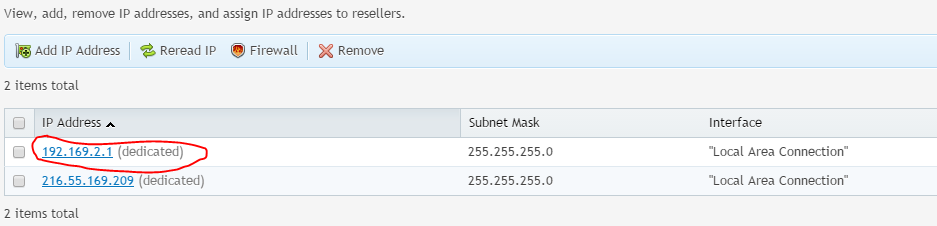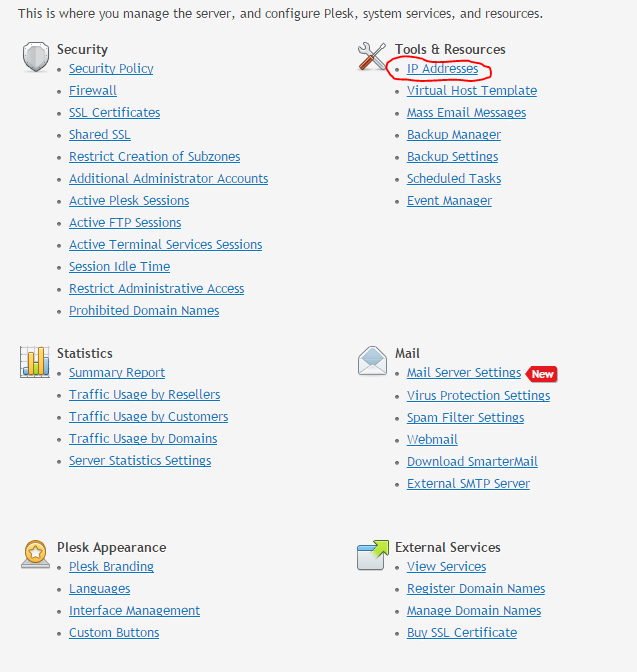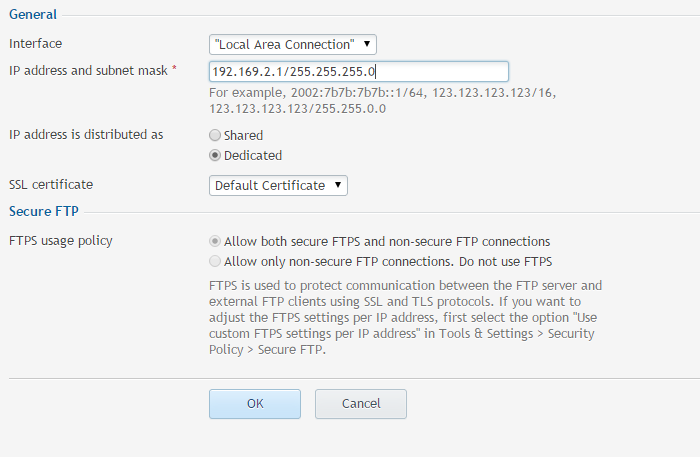Login to Plesk
From the left-hand menu, click the Tools & Settings link.
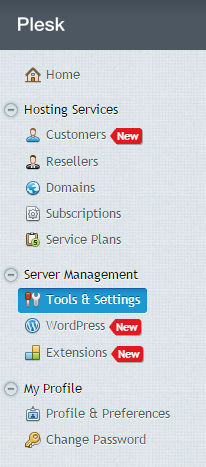
Click the Add IP Address button toward the top of the page.

In the text box, type the new IP address followed by “/32” without the quotes. This is to specify that the IP should use a 32 bit subnet mask. This is necessary to ensure proper functionality of your IP. Any other subnet mask will likely cause connection trouble!
Select the IP to be Shared or Dedicated. Shared IPs can be used by multiple clients and domains whereas an dedicated IP can only be assigned to one client.
Make sure the Interface is the same as you other IP’s
When finished, click the OK button at the bottom of the page.
You will see that the IP address has been added to the list of available IPs!