Installing VMware tools in CentOS involves the following steps:
Install the opem-vm-tools:
yum install open-vm-tools
Output:
================================================================================================================================================
Package Arch Version Repository Size
================================================================================================================================================
Installing:
open-vm-tools x86_64 10.1.5-3.el7 base 663 k
Installing for dependencies:
fuse x86_64 2.9.2-8.el7 base 85 k
fuse-libs x86_64 2.9.2-8.el7 base 93 k
libdnet x86_64 1.12-13.1.el7 base 31 k
libicu x86_64 50.1.2-15.el7 base 6.9 M
libmspack x86_64 0.5-0.5.alpha.el7 base 64 k
net-tools x86_64 2.0-0.22.20131004git.el7 base 305 k
pciutils x86_64 3.5.1-2.el7 base 93 k
xmlsec1 x86_64 1.2.20-7.el7_4 updates 177 k
xmlsec1-openssl x86_64 1.2.20-7.el7_4 updates 76 k
Transaction Summary
================================================================================================================================================
Install 1 Package (+9 Dependent packages)
Total download size: 8.4 M
Installed size: 29 M
Reboot the server:
shutdown -r now
Install with with the Vmware CD:
Login to ESXi.
Select the VM from the Virtual Machine list.
Click the actions wheel for the warning message:
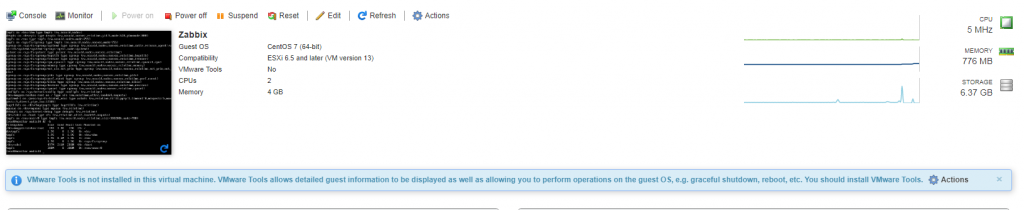
Select Guest OS > Install Vmware Tools
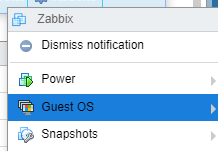
Run the mount command with no arguments to determine whether your Linux distribution automatically mounted the VMware Tools virtual CD-ROM image.
If the CD-ROM device is mounted, the CD-ROM device and its mount point are listed as something like this:
/dev/cdrom on /mnt/cdrom type iso9660 (ro,nosuid,nodev)
If the VMware Tools virtual CD-ROM image is not mounted, mount the CD-ROM drive.
If a mount point directory does not already exist, create it.
mkdir /mnt/cdrom
Some Linux distributions use different mount point names. For example, on some distributions the mount point is /media/VMware Tools rather than /mnt/cdrom. Modify the command to reflect the conventions that your distribution uses.
Mount the CD-ROM drive.
mount /dev/cdrom /mnt/cdrom
Some Linux distributions use different device names or organize the /dev directory differently. If your CD-ROM drive is not /dev/cdrom or if the mount point for a CD-ROM is not /mnt/cdrom, modify the command to reflect the conventions that your distribution uses.
Change to a working directory (for example, /tmp).
cd /tmp
Delete any previous vmware-tools-distrib directory before you install VMware Tools. The location of this directory depends on where you placed it during the previous installation. Often this directory is placed in /tmp/vmware-tools-distrib.
List the contents of the mount point directory and note the filename of the VMware Tools tar installer.
ls /mnt/cdrom/
manifest.txt run_upgrader.sh VMwareTools-10.1.0-4449150.tar.gz vmware-tools-upgrader-32 vmware-tools-upgrader-64
Uncompress the installer.
tar zxpf /mnt/cdrom/VMwareTools-10.1.0-4449150.tar.gz
The value x.x.x is the product version number, and yyyy is the build number of the product release.
If you attempt to install a tar installation over an RPM installation, or the reverse, the installer detects the previous installation and must convert the installer database format before continuing.
If necessary, unmount the CD-ROM image.
umount /dev/cdrom
If your Linux distribution automatically mounted the CD-ROM, you do not need to unmount the image.
Run the installer and configure VMware Tools.
cd vmware-tools-distrib
./vmware-install.pl
open-vm-tools packages are available from the OS vendor and VMware recommends
using open-vm-tools packages. See http://kb.vmware.com/kb/2073803 for more
information.
Usually, the vmware-config-tools.pl configuration file runs after the installer file finishes running. Respond to the prompts by pressing Enter to accept the default values, if appropriate for your configuration. Follow the instructions at the end of the script.
Depending on the features you use, these instructions can include restarting the X session, restarting networking, logging in again, and starting the VMware User process. You can alternatively reboot the guest operating system to accomplish all these tasks.
If you are using vCenter Server, the VMware Tools label on the Summary tab changes to OK.