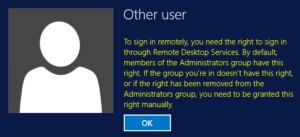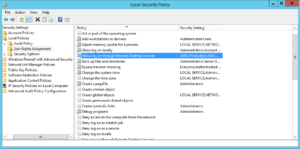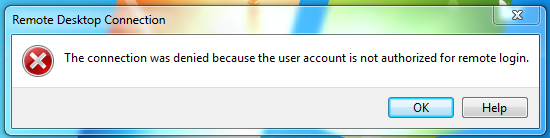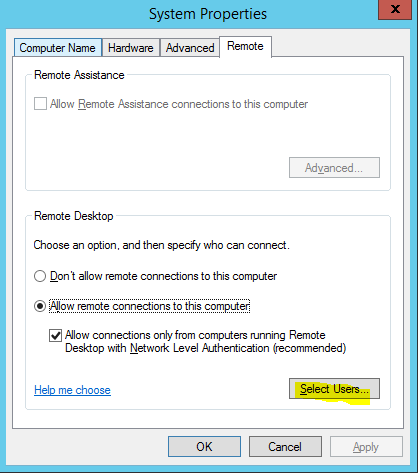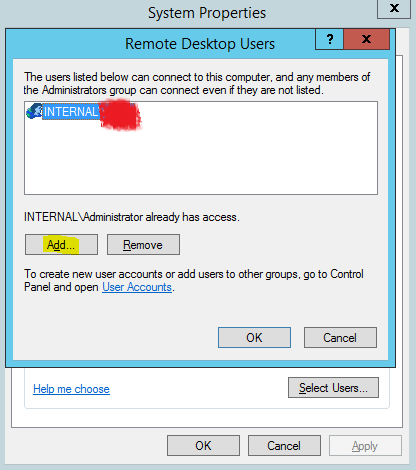Are you having trouble accessing your Windows Server 2012 machine using remote desktop, even after adding the user to the Remote Desktop Users group? Remote Desktop appears to accept the login credentials but then you receive the following error message:
“To sign in remotely, you need the right to sign in through Remote Desktop Services. By default members of the Administrators group have this right. If the group you’re in does not have the right, or if the right has been removed from the Administrators group, you need to be granted the right manually.”
With Server 2012 it seems that you now also need to grant the user remote access privileges though the Local Security Policy as well as the Remote Desktop Users group.
To grant this access, search for and open the Local Security Policy program.
Expand Local Policies and select User Rights Assignment. A list of polices will appear on the right hand side. Right click on the policy named “Allow log on through Remote Desktop Services” and select Properties.
You will now have the option to add users or groups to the policy.
Test the login…
Since i am logging into a domain as a domain user, I received the following error:
Login to the Computer as Administrator (not the domain controller or AD server).
Got to Start > Right Click on “This PC. Go to Remote Settings.
Go to Select users.
Click Add.
Type part of the name. In this example, lisa. Click “Check Names”. The name now appears as the domain username. Click OK and OK. Now login.