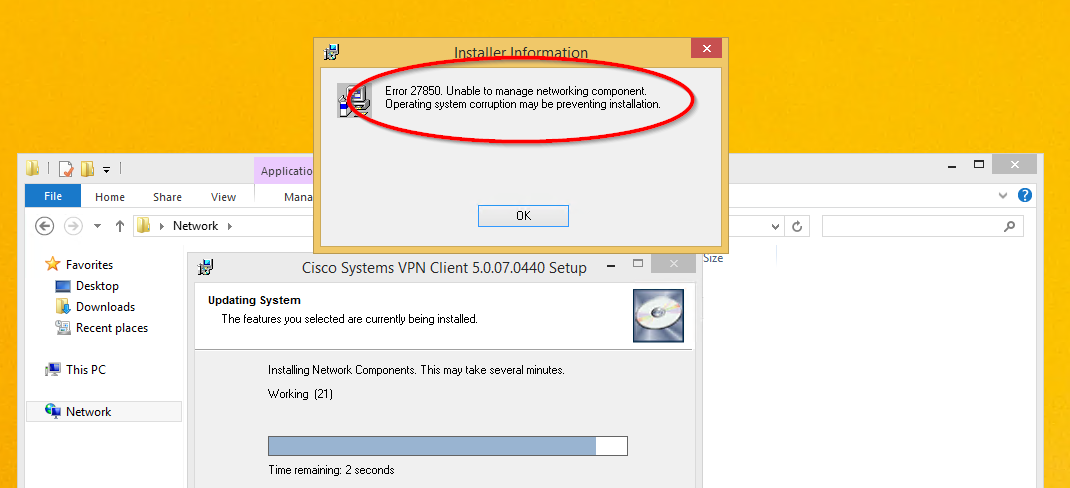Cisco IPSec VPN Client is not supported on Windows 8 or Windows 10 unless you do a registry key edit.
Cisco VPN client (5.0.07.0440 for x64, 5.0.07.0410 for x86) is working for some people. But for that
you need to apply a small Registry workaround as below.
1. Open Registry editor regedit in Run prompt
2. Browse to the Registry Key HKEY_LOCAL_MACHINE\SYSTEM\CurrentControlSet\Services\CVirtA
3. Select the Display Name to modify, and remove the leading characters from the value data value as shown below,
For x86 machine,
"@oem8.inf,%CVirtA_Desc%;Cisco Systems VPN Adapter”
Change to to “Cisco Systems VPN Adapter”
For x64 machine,
"@oem8.inf,%CVirtA_Desc%;Cisco Systems VPN Adapter for 64-bit Windows”
Change to to “Cisco Systems VPN Adapter for 64-bit Windows”
Then try the connection. If you get the following error:
Error: Secure VPN connection terminated by Peer. Reason 433 (Reason not specified by peer)
Perform the following:
- Remove the Cisco VPN client and any other VPN clients
- Install SonicWall VPN found here.
- Install Cisco VPN 5.0.07.0440 found here. You will need to extract the .exe to a folder, then run the .MSI installer found inside the archive.
- Apply the above Windows registry fix if you receive the error for enabling the adapter.
- Re-import your .pcf
That’s it! The SonicWall VPN client installs the DNE LightWeight Filter required for the Cisco client to work on Windows 10. You should now be able to connect without any peer errors and return to your everyday scheduled programming.
More info…
So people are getting this error:
Go here:
http://www.citrix.com/go/lp/dne.html
to download these:
1. ftp://files.citrix.com/winfix.exe
2. ftp://files.citrix.com/dneupdate64.msi
Steps to Install:
- Reboot the Machine
- Run winfix
- Reboot Machine
- Run dneupdate64
- Reboot Machine
- Run your Cisco VPN 5.0.07.X Installer from the vpnclient_setup.msi (not the .exe)