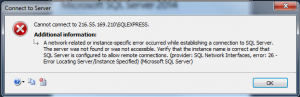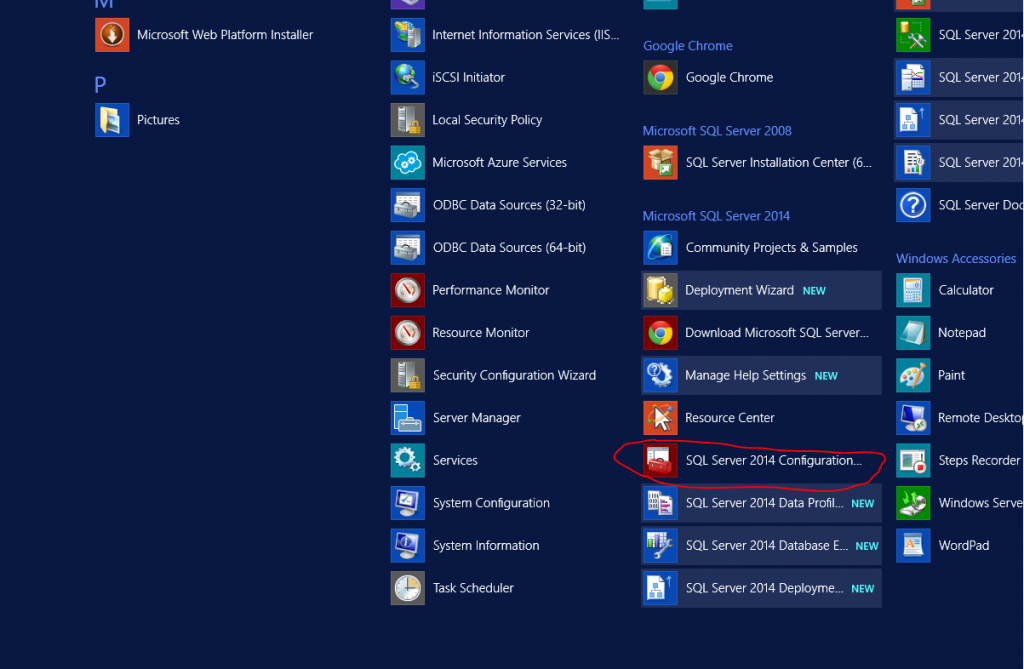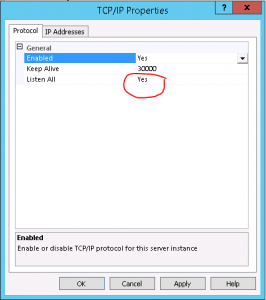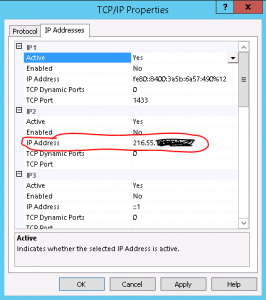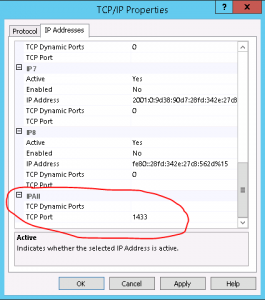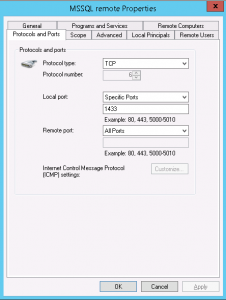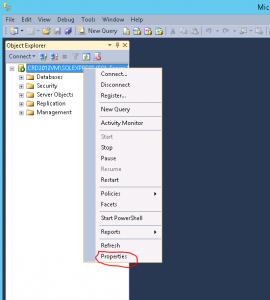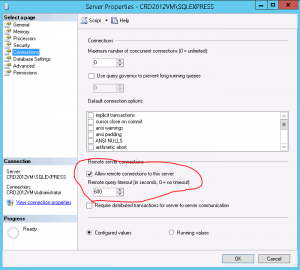Unable to create subscription/domain: IP address does not exist
Symptoms
An attempt to create a subscription / domain fails with the following error:
Error: Unable to find service node for ip address with id=2
Error: Failed domain creation: Unable to update domain data: IP address with ID ‘2’ does not exist
It is not possible to manage Web Hosting Access. An attempt fails with the following error:
Error: Unable to find service node for ip address with id=2
Cause
Database inconsistency.
Resolution
Create a backup of the psa database:
# mysqldump -uadmin -p`cat /etc/psa/.psa.shadow` psa > /root/psa.sql
Check if the IP_Addresses table has record(s) with an IP address that does not exist in the ip_pool tables:
mysql> select * from ip_pool where ip_address_id not in (select id from IP_Addresses);
+----+---------------+--------+
| id | ip_address_id | type |
+----+---------------+--------+
| 1 | 2 | shared |
+----+---------------+--------+
1 row in set (0.00 sec)
mysql> select * from IP_Addresses where id =2;
Empty set (0.00 sec)
mysql> select id, serviceNodeId, ip_address from IP_Addresses;
+----+---------------+--------------+
| id | serviceNodeId | ip_address |
+----+---------------+--------------+
| 1 | 1 | x.x.x.x |
+----+---------------+--------------+
1 rows in set (0.00 sec)
As can be seen in this example, the ip_pool table includes an entry regarding a nonexistent IP address ( ip_address_id = 2);
Delete this record from the ip_pool table:
mysql> delete from ip_pool where ip_address_id=2;
Query OK, 1 row affected (0.00 sec)