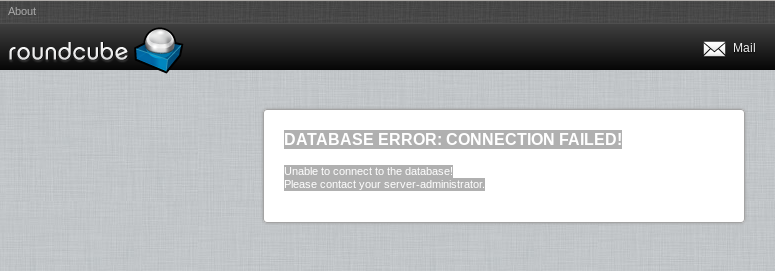Open the /etc/sysconfig/network file with your favorite text editor. Modify the HOSTNAME= value to match your FQDN host name.
# nano /etc/sysconfig/network HOSTNAME=myserver.domain.com
Change the host that is associated to your main IP address for your server, this is for internal networking (found at /etc/hosts):
nano /etc/hosts 192.xx.xx.xx myserver.domain.com
Hostname
The ‘hostname’ command will let you change the hostname on the server that the commandline remembers, but it will not actively update all programs that are running under the old hostname.
# hostname myserver.domain.com # hostname myserver.domain.com
Restart Networking
At this point all the necessary changes that needed to be made have been made, you will want to restart networking on your server to make sure that changes will be persistent on reboot:
# /etc/init.d/network restart
* Hostname reports nothing
# hostname
Try this
$ stat /bin/hostname File: `/bin/hostname' Size: 0 Blocks: 0 IO Block: 4096 regular empty file Device: 803h/2051d Inode: 40616045 Links: 1 Access: (0755/-rwxr-xr-x) Uid: ( 0/ root) Gid: ( 0/ root) Access: 2015-03-13 05:10:01.000000000 -0700 Modify: 2014-12-15 15:33:57.000000000 -0700 Change: 2014-12-15 15:33:57.000000000 -0700
Notice the “empty file”
Reinstall the package – the package it’s included in (net-tools-1.60-110.el6_2.x86_64).
Now Check
# stat /bin/hostname File: `/bin/hostname' Size: 17848 Blocks: 40 IO Block: 4096 regular file Device: fd00h/64768d Inode: 269246 Links: 1 Access: (0755/-rwxr-xr-x) Uid: ( 0/ root) Gid: ( 0/ root) Access: 2015-03-13 04:47:35.065993289 -0600 Modify: 2012-05-10 03:17:33.000000000 -0500 Change: 2015-01-30 03:29:41.959201490 -0600