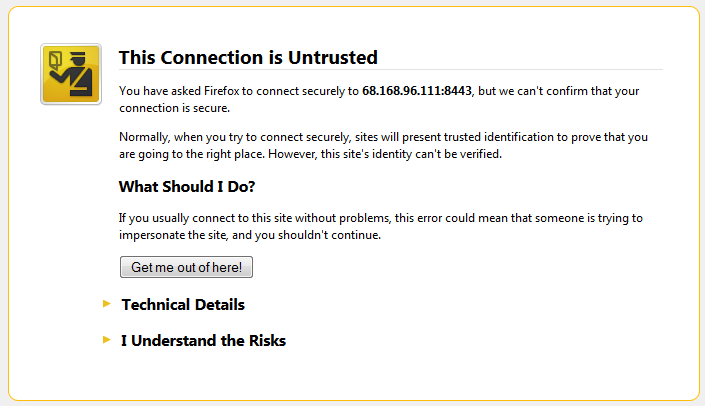# rsync -avz -e "ssh -p $portNumber" user@remoteip:/path/to/files/ /local/path/ # rsync -avz -e "ssh -p 2222" user@remoteip:/path/to/files/ /local/path/
Here is how to monitor a port
# tcpdump -i eth1 'port 9000'
If you server is noted to have been compromised for outbound network scanning, you can block ssh outbound until the threat is removed.
Edit iptables:
nano /etc/sysconfig/iptables
-A OUTPUT -p tcp --dport {PORT-NUMBER-HERE} -j DROP
Reload iptables
# service iptables reload
http://kb.sp.parallels.com/en/116899
Sending email with WHM/cPanel and the error is:
Number of failed recipients exceeded. Come back in a few hours.
Check WHM Settings
Login to WHM and go to Home » Server Configuration » Tweak Settings. Click the Mail tab. Find “Number of failed or deferred messages a domain may send before protections can be triggered [?]”
Change to a higher number and save.
Home » Service Configuration » Exim Configuration Manager » ACL Options
Ratelimit incoming connections with only failed recipients [?]
Ratelimit incoming SMTP connections that have only sent to failed recipients five separate connection times in the last hour.
Try turning off or if you are sending to multiple emails , verify the emails as this will be usually when multiple emails fail.
Also, check tweak settings
Home » Server Configuration » Tweak Settings
Also – there is this:
/var/cpanel/email_send_limits/max_deferfail_example.com
Deleting this file fixed the problem immediately. I’m guessing that the system should have deleted (or updated?) this file at some point, but didn’t.
And,
You can modify the “Maximum Hourly Email by Domain Relayed” and “Maximum percentage of failed or deferred messages a domain may send per hour.” values for an account via:
“WHM Home » Account Functions » Modify an Account”
How to set up stats for web site in IIS
http://www.howtogeek.com/50526/setting-up-awstats-on-windows-server-and-iis/
Plesk comes with its own SSL and there is the familiar SSL warning for the browser.
You will see a certificate warning. This is normal. Plesk comes with its own certificate, rather than a purchased certificate, so the connection is secure but you will still see the browser warning. You should continue to the site.
If you want to avoid the issue, here is what you can do.
- Set the hostname for the server in plesk > Tools and Utilities > Settings, then click Server Settings. Set the hostname to a vaild hostname a FQDN. ex, host.domain.com.
- Go to Tools and Utilities > SSL certificates.Generate a new CSR for the hostname (host.domain.com).
- Take the CSR and purchase an new SSL for the hostname.
- Install the new SSL.
- Make sure the DNS points the hostname to the server primary IP.
- Now navigate to the hostname vs IP for the plesk panel https://host.domain.com:8443
Now you should not see any warnings for the SSL certificate.
Migrating in plesk shows an error. Checking the IP address pool in plesk show this
2607:5200:1800:1000:226:18ff:fe24:4e35 (dedicated)
Trying to remove it produces an error:
Error: Cannot remove the IP address 2607:5200:1800:1000:226:18ff:fe24:4e35 because it is the last IP address present on a network interface.
Disable IPV6 – http://wiki.centos.org/FAQ/CentOS6#head-d47139912868bcb9d754441ecb6a8a10d41781df
Restart plesk and re-read the IP address pool in plesk > Tools and Settings > IP Addresses > Re-read IP’s
Need to allow access to a Devloper or Programmer?
You can create another user in Plesk if you log in with Administrator first and go to Domains -> Manage Hosting (to the far right of the domain name) then click on the “Users” Tab. From there you can set user roles (aka what they have permissions to) and create a user account with that role.