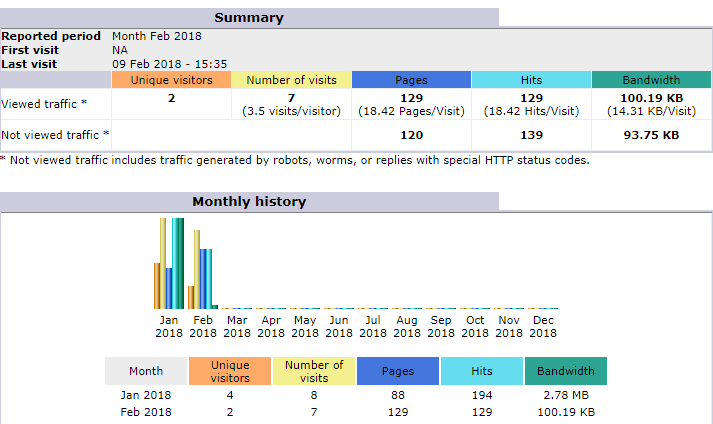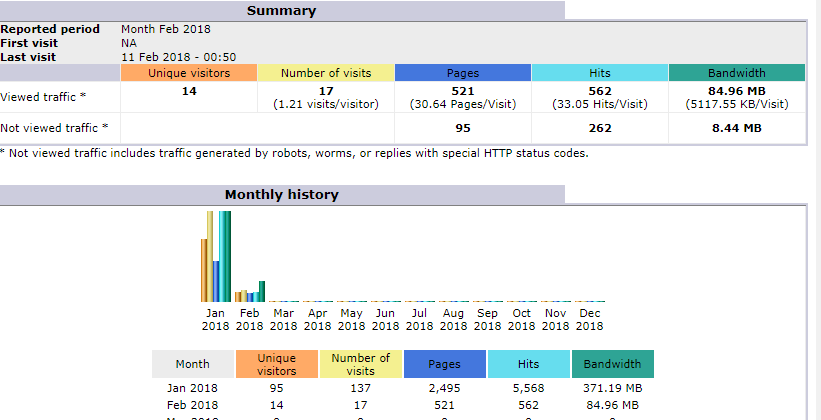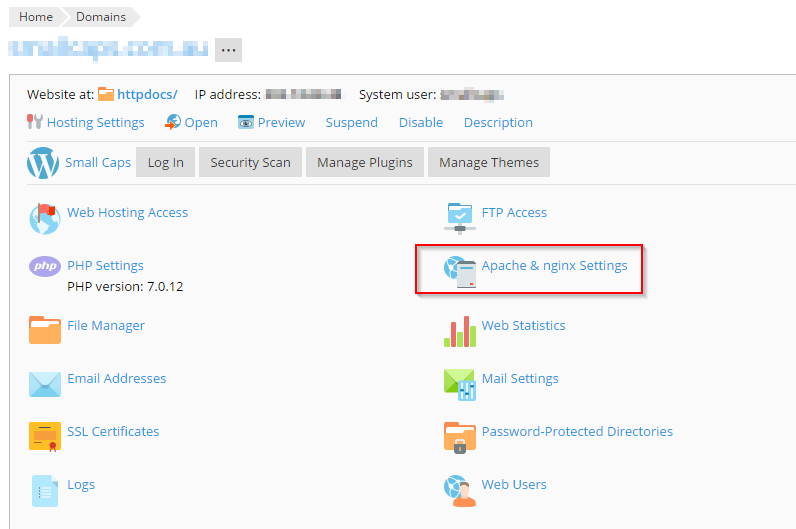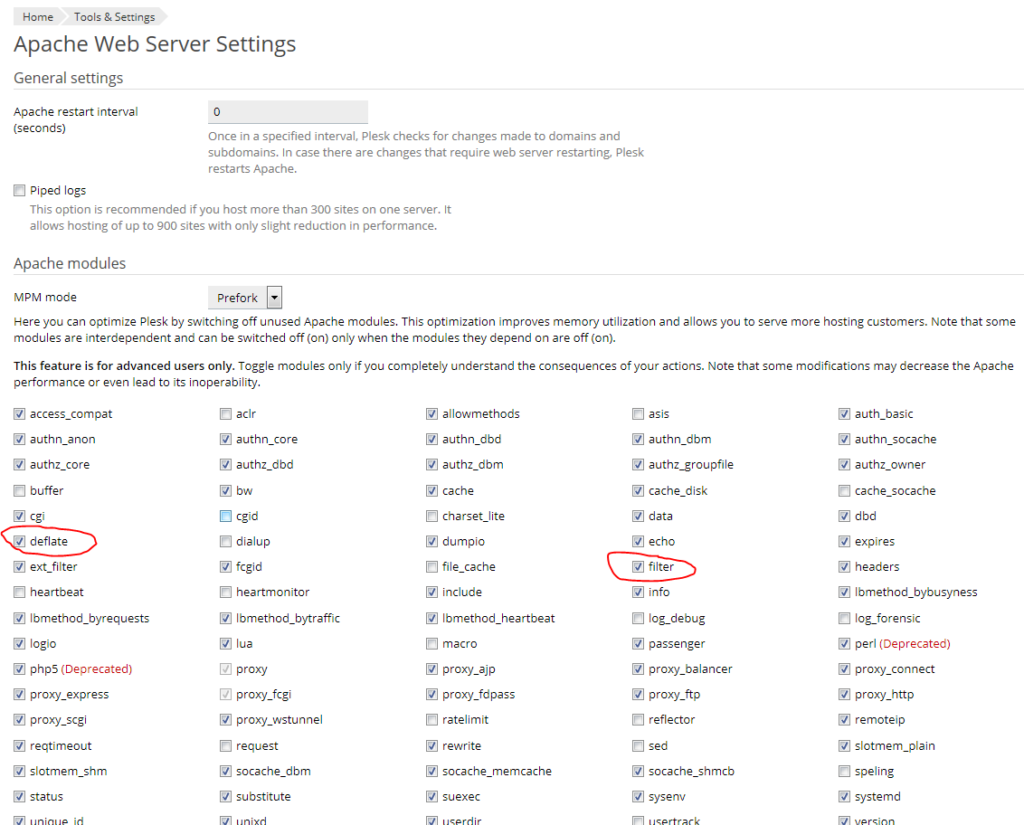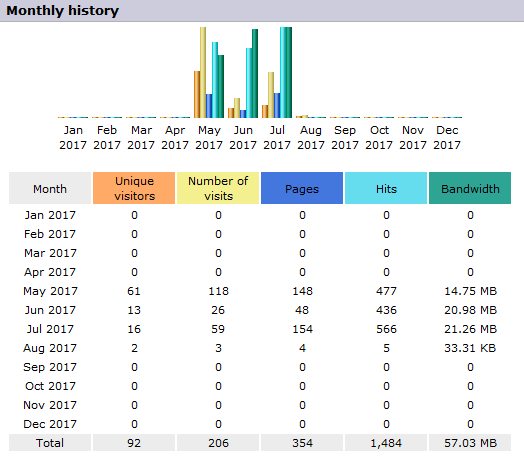Plesk uses system users to handle logins. As such removing the user effectively removes their access to the entire server.
If you want to delete the user without deleting any of their files, type this command as root:
#userdel username
If you want to delete the user’s home directory along with the user account itself, type this command as root:
# userdel -r username
Check for user
# grep username /etc/passwd #
Just to be sure check the logins for Plesk on the server and the list of users is below.
[/bash]
# plesk db “select login from domains inner join sys_users on domains.id = sys_users.id”
+————–+
| login |
+————–+
| artist |
| test |
| user1|
| testuser1|
| rod|
| james|
| lisa|
+————–+