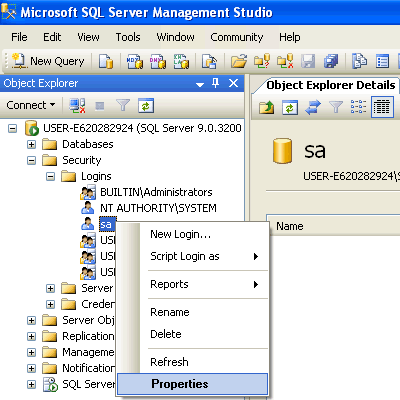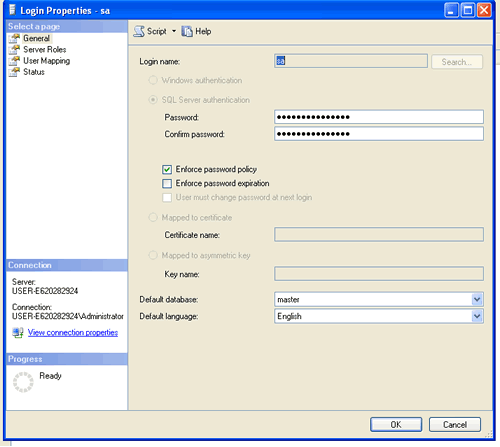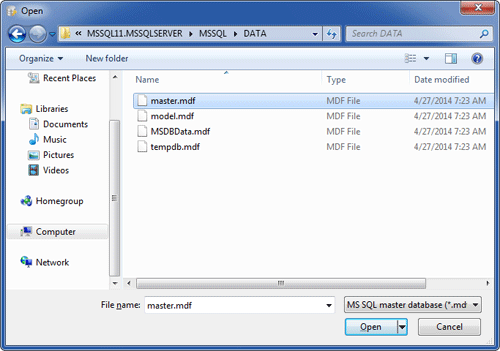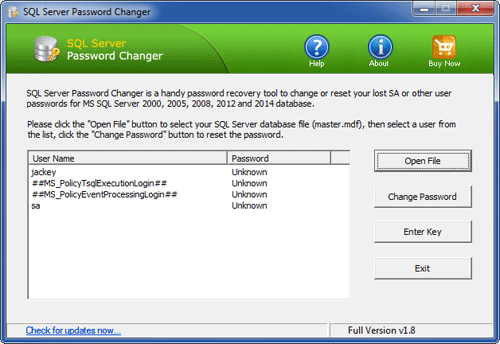Windows 2008 R2
1) SQL Server should be up and running.
All Programs >> Microsoft SQL Server 2008 >> Configuration Tools >> SQL Server Configuration Manager >> SQL Server Services, and check if SQL Server service status is “Running”.
Run “sqlcmd -L” in your command prompt to ascertain if your server is included in your network list.
2) Enable TCP/IP in SQL Server Configuration
When two or more SQL Servers are connected across network they do all communication using TCP/IP. The default port of SQL Server installation is 1433. This port can be changed through SQL Server Configuration Manager. TCP/IP should be enabled for SQL Server to be connected.
Go to All Programs >> Microsoft SQL Server 2008 >> Configuration Tools >> SQL Server Configuration Manager >> Select TCP/IP >> right click and enable
3) Open Port in Windows Firewall
Go to Control Panel >> Windows Firewall >> Change Settings >> Exceptions >> Add Port
Make the following entries in popup “Add a Port” and click OK.
Name : SQL
Port Number: 1433
Protocol: Select TCP
1) SQL Server should be up and running.
Go to All Programs >> Microsoft SQL Server 2008 >> Configuration Tools >> SQL Server Configuration Manager >> SQL Server Services, and check if SQL Server service status is “Running”.
2) Enable TCP/IP in SQL Server Configuration
Go to All Programs >> Microsoft SQL Server 2008 >> Configuration Tools >> SQL Server Configuration Manager >> Select TCP/IP >>Right Click on TCP/IP >> Click on Enable
restart SQL Server Services
3) Open Port in Windows Firewall
Go to Control Panel >> Windows Firewall >> Change Settings >> Exceptions >> Add Port
Make the following entries in popup “Add a Port” and click OK.
Name : SQL
Port Number: 1433
Protocol: Select TCP
4) Enable Remote Connection
All Programs >> Microsoft SQL Server 2008 >> Configuration Tools >> SQL Server Configuration Manager
Right click on the server node and select Properties.
Go to Left Tab of Connections and check “Allow remote connections to this server”
5) Enable SQL Server Browser Service
Go to All Programs >> Microsoft SQL Server 2008 >> Configuration Tools >> SQL Server Configuration Manager >> SQL Server Browser