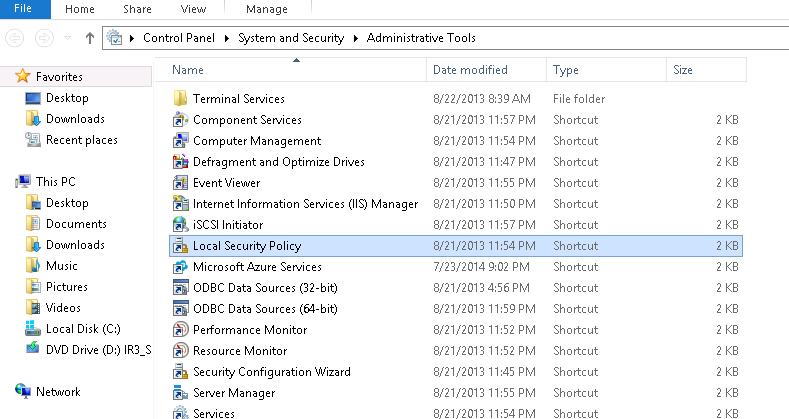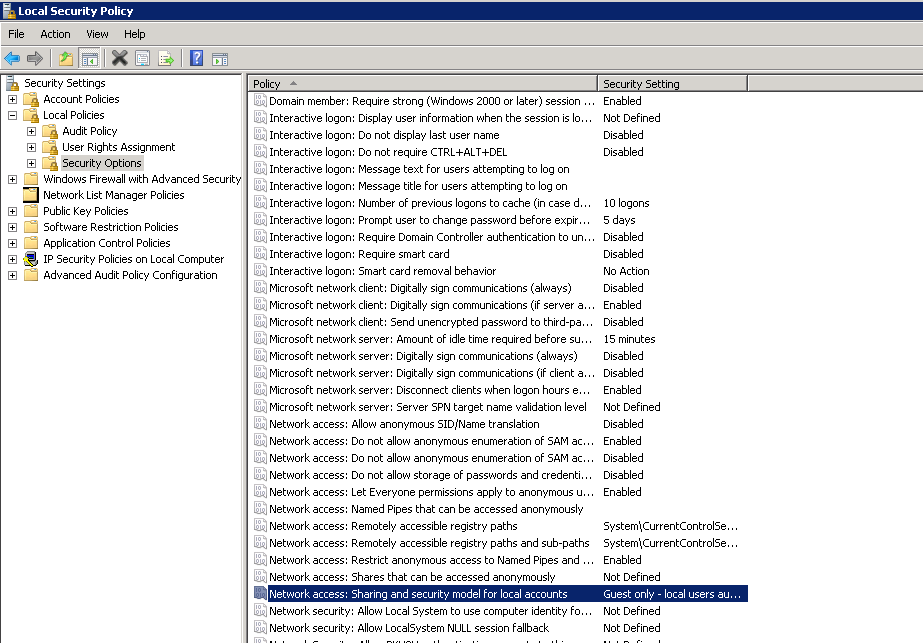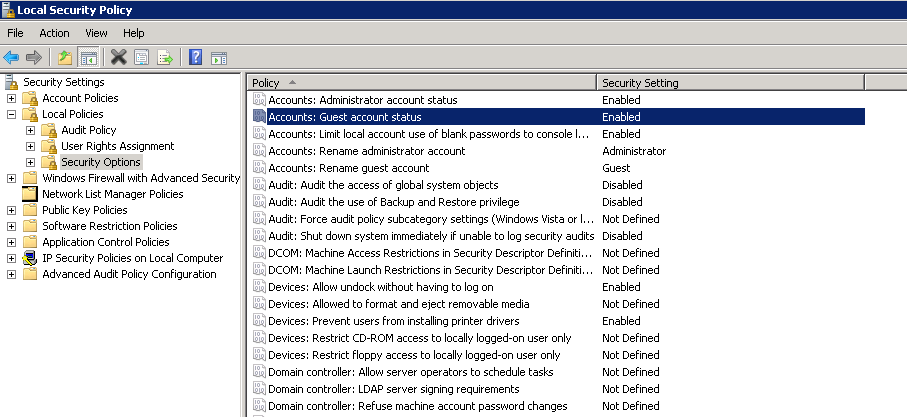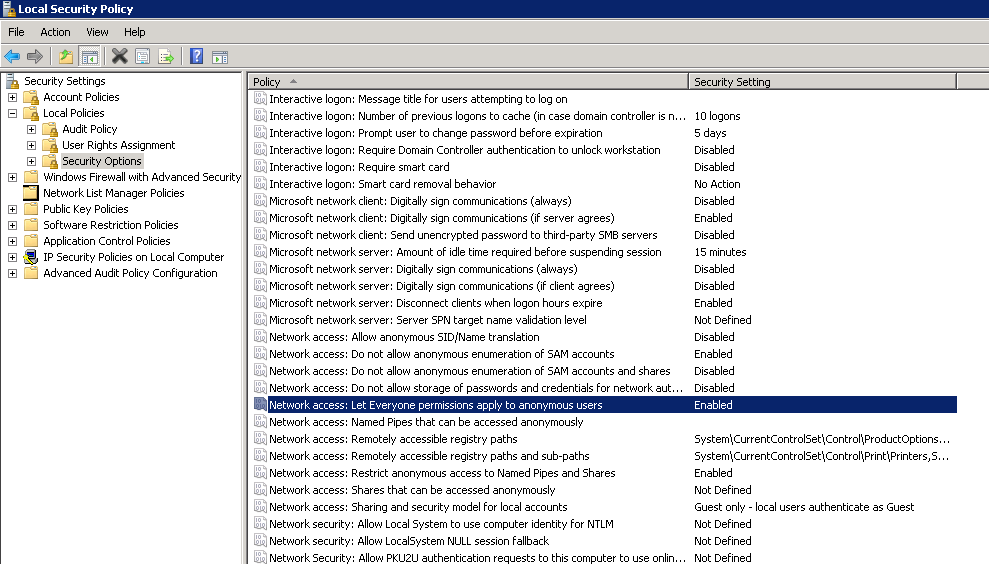I found one way to access the shared folder without giving the username and password.
We need to change the share folder protect settings in the machine where the folder has been shared.
Go to Control Panel > Network and sharing center > Change advanced sharing settings > Enable Turn Off password protect sharing option.
By doing the above settings we can access the shared folder without any username/password.
Go to Control Panel > Network and sharing center > Change advanced sharing settings > Enable Turn Off password protect sharing option.
By doing the above settings we can access the shared folder without any username/password.
You need to go to user accounts and enable Guest Account, its default disabled. Once you do this, you share any folder and add the guest account to the list of users who can accesss that specific folder, this also includes to Turn off password Protected Sharing in ‘Advanced Sharing Settings’.
After some more research, there are 2 final steps in sharing over network segments like this case. By default, Everyone does not include anonymous logins for permissions. Anonymous logins would be any user trying to access a share without a local username and password. The second step is the sharing and security policy which is defaulted to classic mode. Changed these in the gpedit console to:
1)enabled for everyone includes anonymous
2) guest mode for sharing and security model
Start > Administrative tools > Local Security Policy > Local Policy, Security Options.
Accounts: Guest account status Enabled
Network access: Let Everyone permissions apply to anonymous users Enabled
Network access: Sharing and Security model for local accounts – set to Guestonly – local users authenticate as guest
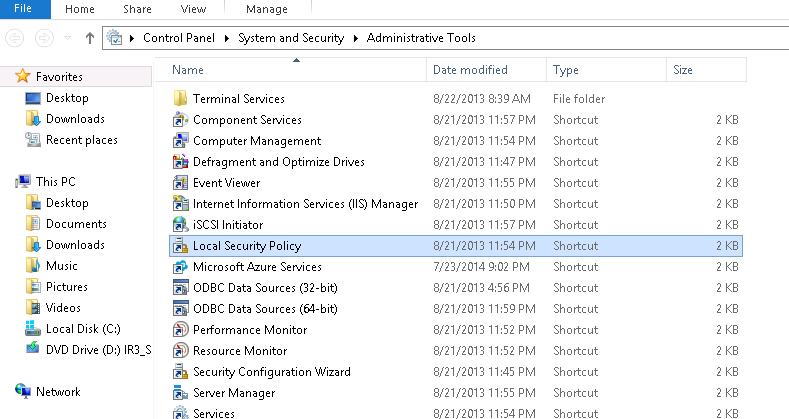
Step 2
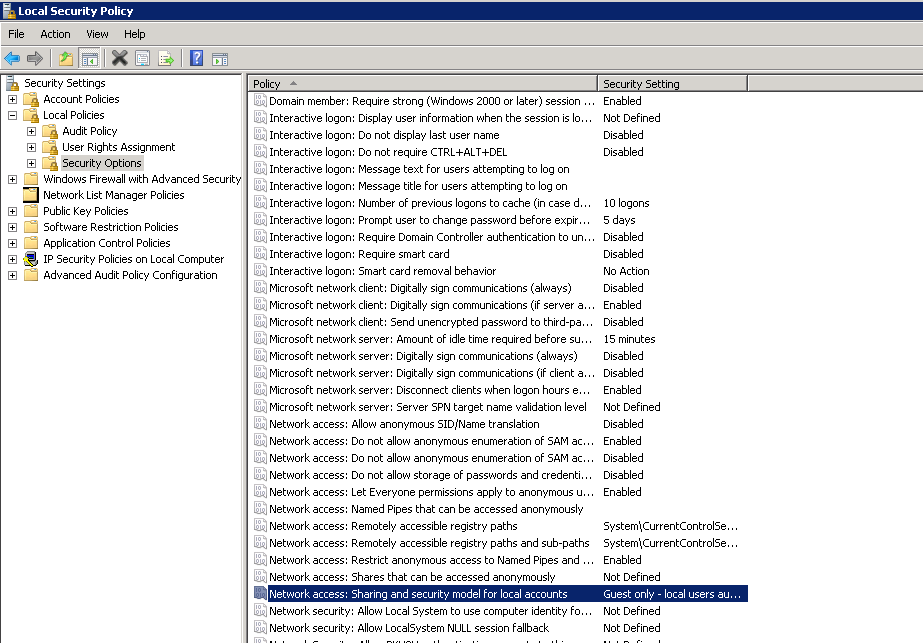
Step 3
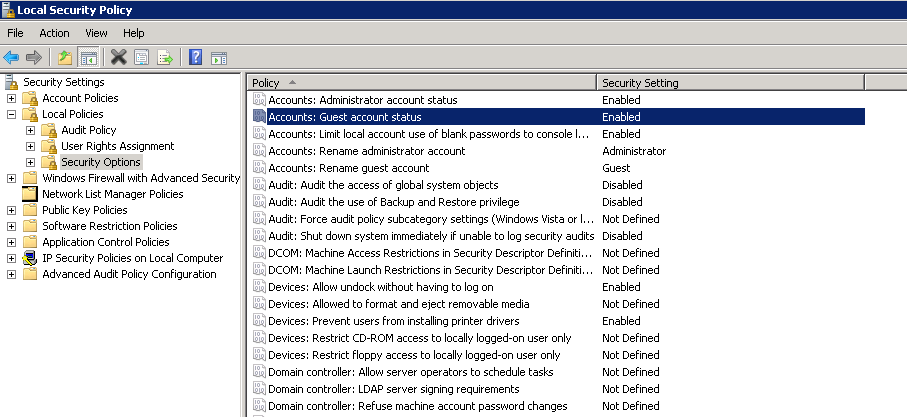
Step 3
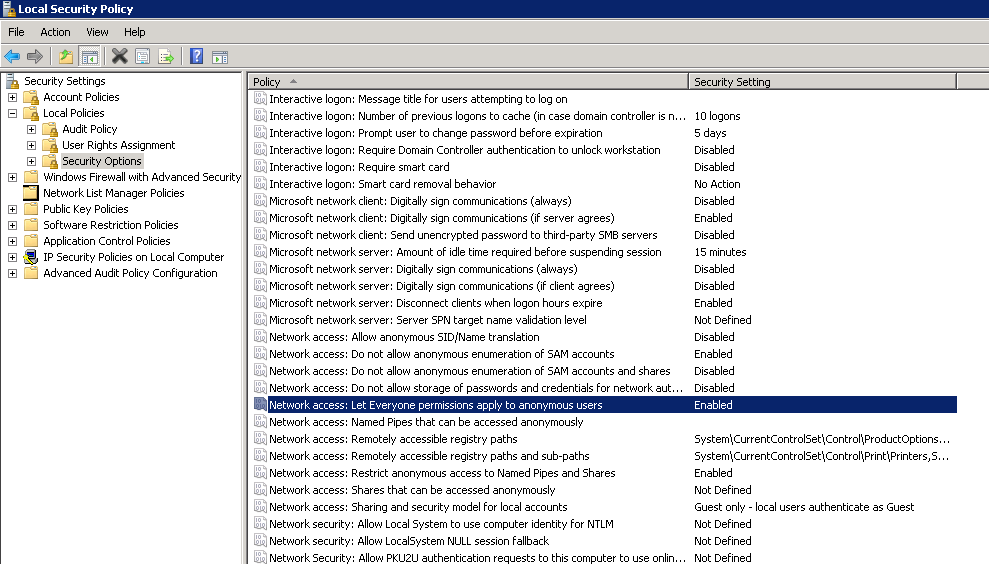
This should be able to access the share now without any prompt for user or password.