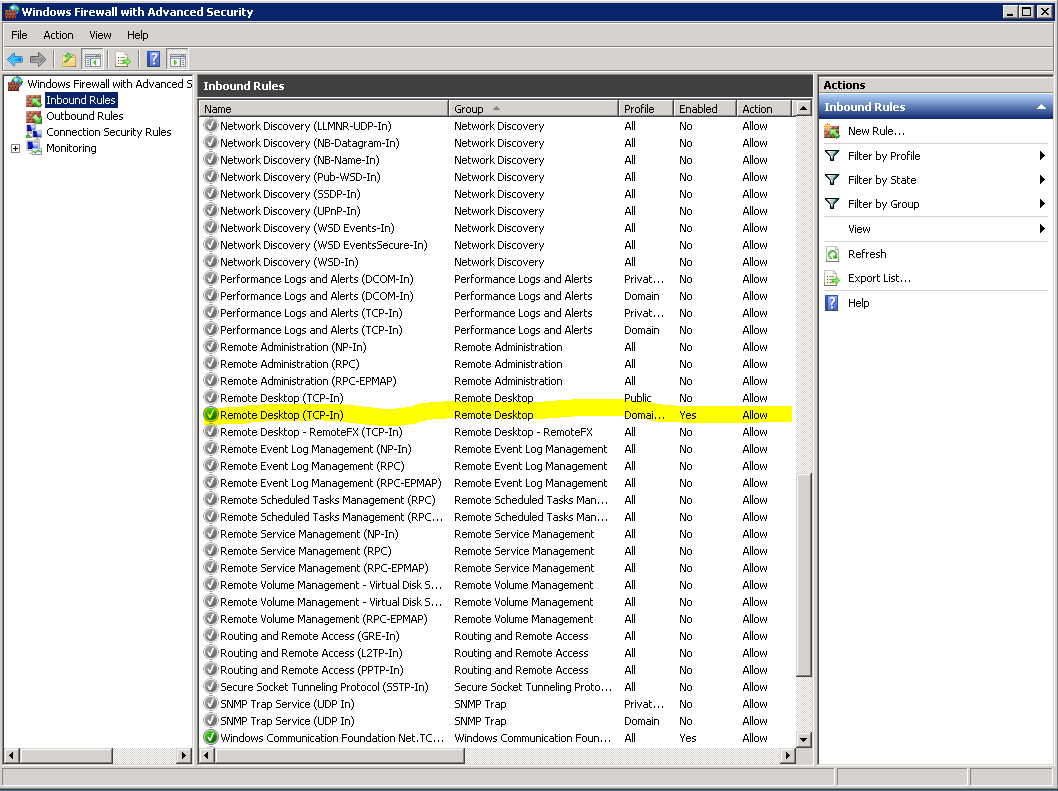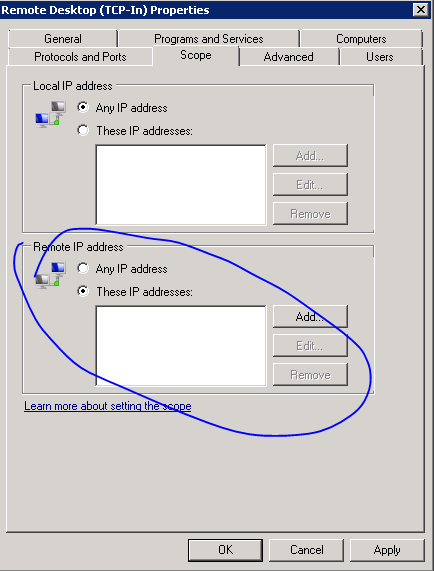Import the GPG key from the repo:
# rpm -ivh http://dl.atrpms.net/all/atrpms-repo-6-7.el6.x86_64.rpm Retrieving http://dl.atrpms.net/all/atrpms-repo-6-7.el6.x86_64.rpm Preparing... ########################################### [100%] 1:atrpms-repo ########################################### [100%]
Install the ATRPMS Repo:
#rpm -ivh http://dl.atrpms.net/all/atrpms-repo-6-7.el6.x86_64.rpm
Install
# yum -y --enablerepo=atrpms install ffmpeg ffmpeg-devel
]# ffmpeg -version ffmpeg version 2.2.1 built on Apr 13 2014 13:00:18 with gcc 4.4.6 (GCC) 20120305 (Red Hat 4.4.6-4) configuration: --prefix=/usr --libdir=/usr/lib64 --shlibdir=/usr/lib64 --mandir=/usr/share/man --enable-shared --enable-runtime-cpudetect --enable-gpl --enable-version3 --enable-postproc --enable-avfilter --enable-pthreads --enable-x11grab --enable-vdpau --disable-avisynth --enable-frei0r --enable-libopencv --enable-libdc1394 --enable-libgsm --enable-libmp3lame --enable-libnut --enable-libopencore-amrnb --enable-libopencore-amrwb --enable-libopenjpeg --enable-librtmp --enable-libspeex --enable-libtheora --enable-libvorbis --enable-libvpx --enable-libx264 --enable-libxavs --enable-libxvid --extra-cflags='-O2 -g -pipe -Wall -Wp,-D_FORTIFY_SOURCE=2 -fexceptions -fstack-protector --param=ssp-buffer-size=4 -m64 -mtune=generic -fPIC' --disable-stripping libavutil 52. 66.100 / 52. 66.100 libavcodec 55. 52.102 / 55. 52.102 libavformat 55. 33.100 / 55. 33.100 libavdevice 55. 10.100 / 55. 10.100 libavfilter 4. 2.100 / 4. 2.100 libswscale 2. 5.102 / 2. 5.102 libswresample 0. 18.100 / 0. 18.100 libpostproc 52. 3.100 / 52. 3.100
Check the supported formats:
ffmpeg -format
Test converting videos. Here’s an example from mp4 to h264:
cd /usr/local/src wget https://archive.org/download/WoodstockFestivalTrailer/Woodstock_Festival_Trailer.avi ffmpeg -i Woodstock_Festival_Trailer.avi -vcodec libx264 Woodstock_Festival_Trailer-H264.avi After done, you should see the new H264 file: -rw-r--r-- 1 root root 20M May 4 2006 Woodstock_Festival_Trailer.avi -rw-r--r-- 1 root root 15M Jan 30 10:01 Woodstock_Festival_Trailer-H264.avi
How can I work with ffmpeg using PHP?
Simple. Just install php-ffmpeg extension. First, install REMI repo in order to get your php-ffmpeg package, then type:
yum install php-ffmpeg Verify ffmpeg is loading from PHP: php -i | grep ffmpeg -i
If you see this, it’s working:
[root@nginxtips.com:~]php -i | grep ffmpeg -i /etc/php.d/ffmpeg.ini, ffmpeg ffmpeg-php version => 0.7.0 ffmpeg-php built on => Jan 1 2013 09:50:55 ffmpeg-php gd support => enabled ffmpeg libavcodec version => Lavc53.61.100 ffmpeg libavcodec license => GPL version 3 or later ffmpeg libavformat version => Lavf53.32.100 ffmpeg libavformat license => GPL version 3 or later ffmpeg swscaler version => SwS2.1.100 ffmpeg swscaler license => GPL version 3 or later
Examples
# ffmpeg -i source.wmv -s 500x400 -vcodec libx264 -strict -2 destination.mp4
# ffmpeg -i source.wmv -strict -2 destination.mp4
Resources:
http://www.nginxtips.com/ffmpeg-php-ffmpeg-centos-6-7/
https://trac.ffmpeg.org/wiki/CompilationGuide/Centos
http://wiki.razuna.com/display/ecp/FFMpeg+Installation+on+CentOS+and+RedHat
https://chrisjean.com/install-ffmpeg-and-ffmpeg-php-on-centos-easily/