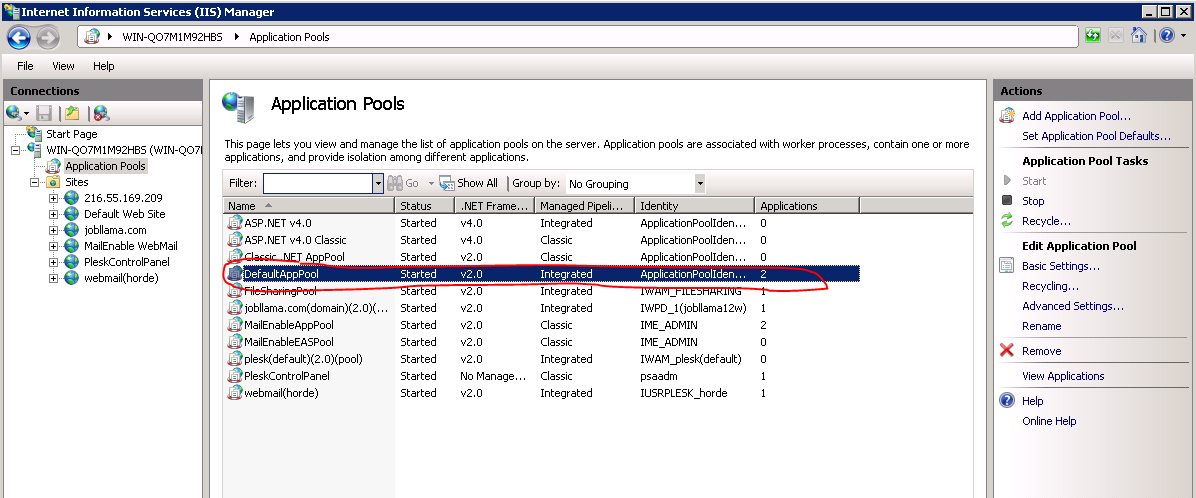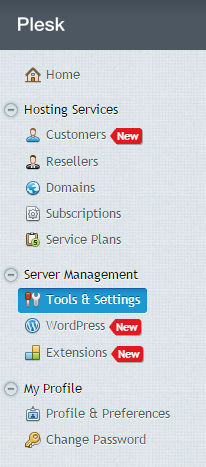Source:
Managing Services from the Command Line and Viewing Service Logs
This section describes how to stop, start, and restart services managed by Panel, and access their logs and configuration files.
Definition of profiles in Microsoft words:
Domain. Windows automatically identifies networks on which it can authenticate access to the domain controller for the domain to which the computer is joined in this category. No other networks can be placed in this category.
Public. Other than domain networks, all networks are initially categorized as public. Networks that represent direct connections to the Internet or are in public places, such as airports and coffee shops should be left public.
Private. A network will only be categorized as private if a user or application identifies the network as private. Only networks located behind a NAT device (preferably a hardware firewall) should be identified as private networks. Users will likely want to identify home or small business networks as private.
The solution for me was to change the .NET framework version in the Application Pools from v4.0 to v2.0 for the Default App Pool:
21
down vote
If, like me, you need to target v4 but can only build with .net 3.5, follow the instruction here. Just replace in your web.config the whole content of the
<configSections>
<sectionGroup name="system.web.extensions" type="System.Web.Configuration.SystemWebExtensionsSectionGroup, System.Web.Extensions, Version=4.0.0.0, Culture=neutral, PublicKeyToken=31bf3856ad364e35">
<sectionGroup name="scripting" type="System.Web.Configuration.ScriptingSectionGroup, System.Web.Extensions, Version=4.0.0.0, Culture=neutral, PublicKeyToken=31bf3856ad364e35">
<section name="scriptResourceHandler" type="System.Web.Configuration.ScriptingScriptResourceHandlerSection, System.Web.Extensions, Version=4.0.0.0, Culture=neutral, PublicKeyToken=31bf3856ad364e35" requirePermission="false" allowDefinition="MachineToApplication"/>
<sectionGroup name="webServices" type="System.Web.Configuration.ScriptingWebServicesSectionGroup, System.Web.Extensions, Version=4.0.0.0, Culture=neutral, PublicKeyToken=31bf3856ad364e35">
<section name="jsonSerialization" type="System.Web.Configuration.ScriptingJsonSerializationSection, System.Web.Extensions, Version=4.0.0.0, Culture=neutral, PublicKeyToken=31bf3856ad364e35" requirePermission="false" allowDefinition="Everywhere"/>
<section name="profileService" type="System.Web.Configuration.ScriptingProfileServiceSection, System.Web.Extensions, Version=4.0.0.0, Culture=neutral, PublicKeyToken=31bf3856ad364e35" requirePermission="false" allowDefinition="MachineToApplication"/>
<section name="authenticationService" type="System.Web.Configuration.ScriptingAuthenticationServiceSection, System.Web.Extensions, Version=4.0.0.0, Culture=neutral, PublicKeyToken=31bf3856ad364e35" requirePermission="false" allowDefinition="MachineToApplication"/>
<section name="roleService" type="System.Web.Configuration.ScriptingRoleServiceSection, System.Web.Extensions, Version=4.0.0.0, Culture=neutral, PublicKeyToken=31bf3856ad364e35" requirePermission="false" allowDefinition="MachineToApplication"/>
</sectionGroup>
</sectionGroup>
</sectionGroup>
For a cpanel server, this error can exist.
# cd /tmp
particular session file is owned by the user/group of nobody/nobody.
-rw------- 1 nobody nobody 48 Apr 20 04:29 sess_v6bo3v7ta0pirob4lrf8dmrqd2
the rest of the sessions look like the following.
-rw------- 1 domainname domainname 48 Apr 21 06:08 sess_cdc929c2bf695826d3b1e34fe1e65866
1. change the owner of the files to the right user/group or delete the ones that are wrong so that they can be recreated.
The reason they are getting created this way would be because the PHP instance on that site is running as an apache module instead of CGI or fCGI. so the scripts are being run as the apache webserver user a.k.a. nobody/nobody.
# iptables -L -n
# iptables -L -n | grep :PORT
To disable firewalld, run the following command as root:
# systemctl disable firewalld
To stop firewalld, run the following command as root:
# systemctl stop firewalld
To check the status of firewalld, run the following command as root:
# systemctl status firewalld
To enable firewalld, run the following command as root:
# systemctl enable firewalld
To start firewalld, run the following command as root:
# systemctl start firewalld
Other information:
To add custom error documents in plesk 12, you will need to edit/add an .htaccess file
# cd /var/www/vhosts/domain.com/httpdocs/
# mkdir error_pages
# nano .htaccess ErrorDocument 404 /error_pages/404.php
#cd error_pages
# nano 404.php <h1>Not Found</h1>
Save the file and then test with a bogus URL