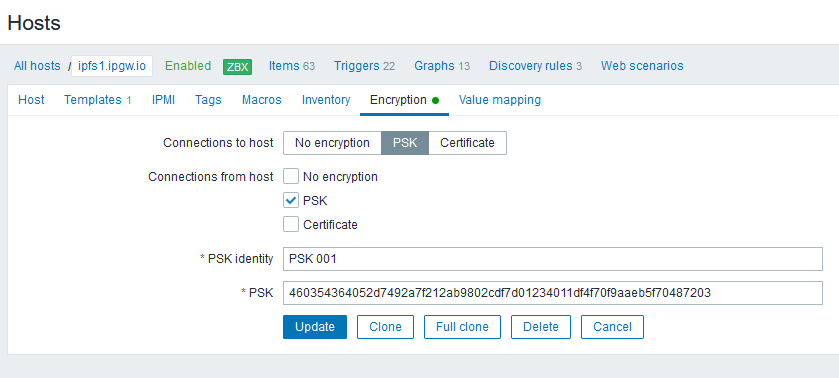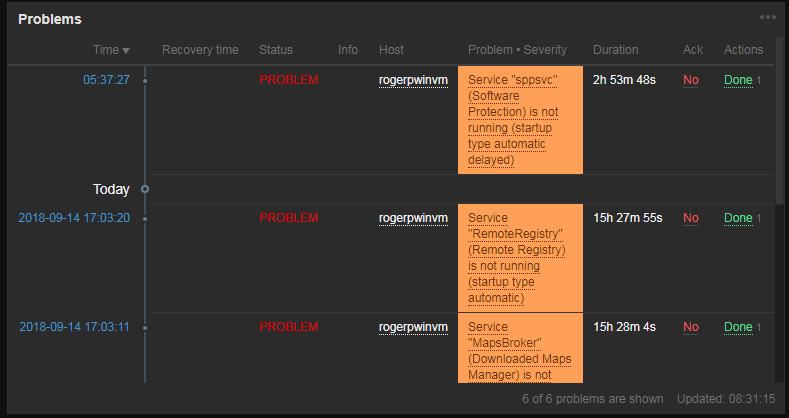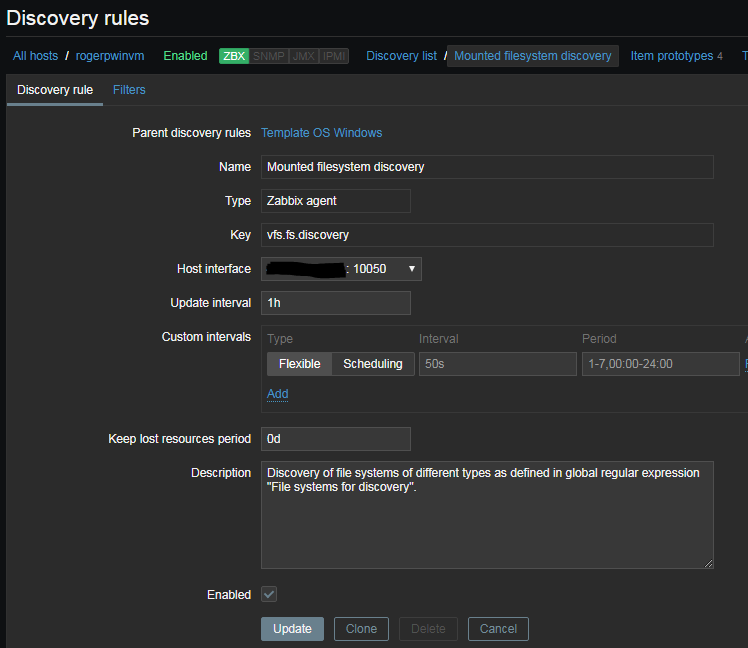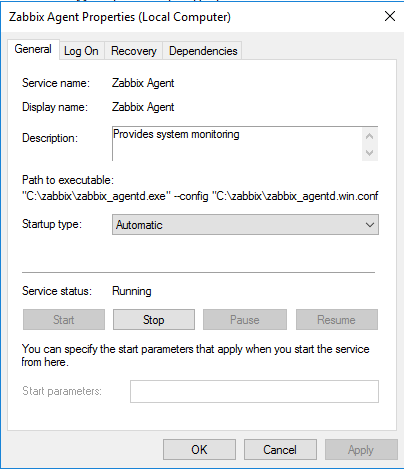At first, let’s update the packages:
# apt update
Next, download MySQL from the offical page or use wget command: Get the repo package
wget https://dev.mysql.com/get/mysql-apt-config_0.8.20-1_all.deb
dpkg -i mysql-apt-config_0.8.20-1_all.deb
apt install gnupg
dpkg -i mysql-apt-config_0.8.20-1_all.deb
When you attempt to install the package, it will ask you what product and version you want to install. Here you can select The MySQL version, Tools, Connectors (like MySQL Workbench), and preview packages. To select the version, hit the first option:
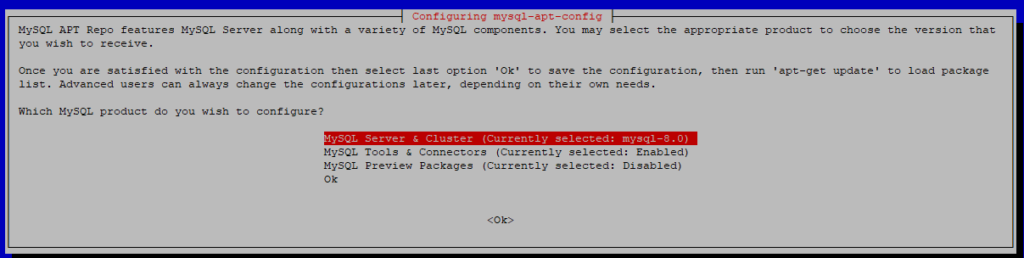
Select the version you will use. Once selected, it will bring you to the previous menu — press Ok button:
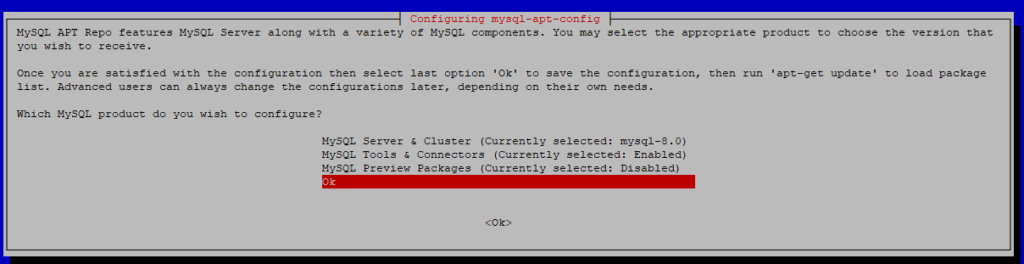
apt-get update
Install the MySQL Server using the command:
sudo apt-get install mysql-community-server
When apt finishes downloading, the installer will ask for a root password:
You have two options:
- Leave the password blank: the server will use unix sockets authentication. It means you can only access the server as a root user or as a user with sudo
- Set a password: the authentication method will be the same for other users.
If you set a password, the installer will ask which authentication plugin to use, strongly encrypted password (MySQL 8.x), or legacy method (MySQL 7.x and earlier).
Now, check the service status with systemctl:
systemctl status mysql.service
# systemctl status mysql.service
● mysql.service - MySQL Community Server
Loaded: loaded (/lib/systemd/system/mysql.service; enabled; vendor preset: enabled)
Active: active (running) since Wed 2021-11-17 09:57:21 CST; 38s ago
Docs: man:mysqld(8)
http://dev.mysql.com/doc/refman/en/using-systemd.html
Process: 4290 ExecStartPre=/usr/share/mysql-8.0/mysql-systemd-start pre (code=exited, status=0/SUCCESS)
Main PID: 4325 (mysqld)
Status: "Server is operational"
Tasks: 38 (limit: 2341)
Memory: 358.6M
CPU: 736ms
CGroup: /system.slice/mysql.service
└─4325 /usr/sbin/mysqld
Nov 17 09:57:19 redis-004 systemd[1]: Starting MySQL Community Server...
Nov 17 09:57:21 redis-004 systemd[1]: Started MySQL Community Server.
Next, run the command as a root user to safely configure the SQL service:
mysql_secure_installation
Output:
Securing the MySQL server deployment. Enter password for user root: VALIDATE PASSWORD COMPONENT can be used to test passwords and improve security. It checks the strength of password and allows the users to set only those passwords which are secure enough. Would you like to setup VALIDATE PASSWORD component? Press y|Y for Yes, any other key for No: Using existing password for root. Change the password for root ? ((Press y|Y for Yes, any other key for No) : ... skipping. By default, a MySQL installation has an anonymous user, allowing anyone to log into MySQL without having to have a user account created for them. This is intended only for testing, and to make the installation go a bit smoother. You should remove them before moving into a production environment. Remove anonymous users? (Press y|Y for Yes, any other key for No) : y Success. Normally, root should only be allowed to connect from 'localhost'. This ensures that someone cannot guess at the root password from the network. Disallow root login remotely? (Press y|Y for Yes, any other key for No) : y Success. By default, MySQL comes with a database named 'test' that anyone can access. This is also intended only for testing, and should be removed before moving into a production environment. Remove test database and access to it? (Press y|Y for Yes, any other key for No) : y - Dropping test database... Success. - Removing privileges on test database... Success. Reloading the privilege tables will ensure that all changes made so far will take effect immediately. Reload privilege tables now? (Press y|Y for Yes, any other key for No) : y Success. All done!
Login and Check the version
# mysql -uroot -p Enter password: Welcome to the MySQL monitor. Commands end with ; or \g. Your MySQL connection id is 12 Server version: 8.0.27 MySQL Community Server - GPL Copyright (c) 2000, 2021, Oracle and/or its affiliates. Oracle is a registered trademark of Oracle Corporation and/or its affiliates. Other names may be trademarks of their respective owners. Type 'help;' or '\h' for help. Type '\c' to clear the current input statement.
Installing Nginx
sudo apt update sudo apt install nginx systemctl status nginx
Output:
nginx.service - A high performance web server and a reverse proxy server
Loaded: loaded (/lib/systemd/system/nginx.service; enabled; vendor preset: enabled)
Active: active (running) since Wed 2021-11-17 10:09:21 CST; 18s ago
Docs: man:nginx(8)
Process: 5735 ExecStartPre=/usr/sbin/nginx -t -q -g daemon on; master_process on; (code=exited, status=0/SUCCESS)
Process: 5736 ExecStart=/usr/sbin/nginx -g daemon on; master_process on; (code=exited, status=0/SUCCESS)
Main PID: 5951 (nginx)
Tasks: 2 (limit: 2341)
Memory: 5.9M
CPU: 34ms
CGroup: /system.slice/nginx.service
├─5951 nginx: master process /usr/sbin/nginx -g daemon on; master_process on;
└─5954 nginx: worker process
Nov 17 10:09:21 redis-004 systemd[1]: Starting A high performance web server and a reverse proxy server...
Nov 17 10:09:21 redis-004 systemd[1]: nginx.service: Failed to parse PID from file /run/nginx.pid: Invalid argument
Nov 17 10:09:21 redis-004 systemd[1]: Started A high performance web server and a reverse proxy server.
Check Nginx by IP address – http://192.168.0.33
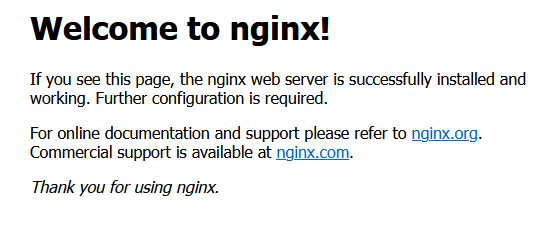
When using the Nginx web server, server blocks (similar to virtual hosts in Apache) can be used to encapsulate configuration details and host more than one domain on a single server. We will set up a domain called your_domain.
Install and configure Zabbix server for your platform
Install Zabbix repository
# wget https://repo.zabbix.com/zabbix/5.4/debian/pool/main/z/zabbix-release/zabbix-release_5.4-1+debian11_all.deb # dpkg -i zabbix-release_5.4-1+debian11_all.deb # apt update
Install Zabbix server, frontend, agent
# apt install zabbix-server-mysql zabbix-frontend-php zabbix-nginx-conf zabbix-sql-scripts zabbix-agent2
c. Create initial database
Run the following on your database host.
# mysql -uroot -p password mysql> create database zabbix character set utf8 collate utf8_bin; mysql> create user zabbix@localhost identified by 'Stx12WsaB'; mysql> grant all privileges on zabbix.* to zabbix@localhost; mysql> quit;
On Zabbix server host import initial schema and data. You will be prompted to enter your newly created password.
# zcat /usr/share/doc/zabbix-sql-scripts/mysql/create.sql.gz | mysql -uzabbix -p zabbix
Configure the database for Zabbix server. Edit file /etc/zabbix/zabbix_server.conf
DBPassword=Stx12WsaB
Configure PHP for Zabbix frontend
Edit file /etc/zabbix/nginx.conf, uncomment and set ‘listen’ and ‘server_name’ directives.
nano /etc/zabbix/nginx.conf # listen 80; # server_name example.com;
Start Zabbix server and agent processes and make it start at system boot.
# systemctl restart zabbix-server zabbix-agent2 nginx php7.4-fpm # systemctl enable zabbix-server zabbix-agent2 nginx php7.4-fpm
Configure Zabbix frontend
Connect to your newly installed Zabbix frontend: http://server_ip_or_name