When you need to add custom fields in Horde (Turba) for additional fields from an Outlook Address Book Export.
Here are the default sections in horde:
Linux, Windows, Software Tips, Articles and Hacks
When you need to add custom fields in Horde (Turba) for additional fields from an Outlook Address Book Export.
Here are the default sections in horde:
When checking mail, I noticed the PGP option was not available. It should look like this:
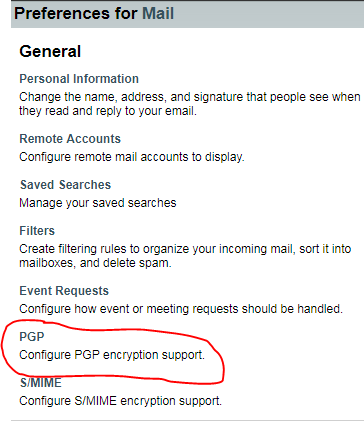
So, I followed this:
https://support.plesk.com/hc/en-us/articles/115002313594-How-to-install-GnuPG-PHP-extension-for-Plesk-PHP-
But still missing.
https://www.poftut.com/install-use-gpg-encrytion-linux-order-encrypt-decrypt-files-folder/
Error when exporting a dump in plesk databases (See:https://docs.plesk.com/en-US/onyx/reseller-guide/website-management/website-databases/exporting-and-importing-database-dumps.69538/):
Warning: Using unique option prefix database instead of databases is deprecated and will be removed in a future release. Please use the full name instead.
Cause
key_buffer and myisam-recover are deprecated in Mysql 5.5. myisam-recover option is renamed as of MySQL 5.5.3 to myisam-recover-options .
Resolution
1. Log in to Plesk server via SSH
2. Correct /etc/my.cnf or /etc/mysql/my.cnf as below:
Change pass to password
See – https://serverfault.com/questions/670648/mysqldump-complains-about-chosen-databases-regardless-of-command-line
When needing to run a command in a different version on php.
Where is the path to php 7 on cpanel?
# /opt/cpanel/ea-php70/root/usr/bin/php -v PHP 7.0.32 (cli) (built: Sep 14 2018 20:36:03) ( NTS ) Copyright (c) 1997-2017 The PHP Group Zend Engine v3.0.0, Copyright (c) 1998-2017 Zend Technologies
How to specify command line command “php” version for SSH user on the Plesk server?
/opt/plesk/php/7.2/bin/php -v
See: https://support.plesk.com/hc/en-us/articles/115003766853-How-to-specify-PHP-version-on-the-Plesk-server-for-command-line-command-php-for-user-
set the path – https://stackoverflow.com/questions/31206864/use-different-php-version-cli-executable-for-one-command
Check settings in plesk: Tools and Settings > General > PHP Settings. Click on a php version:
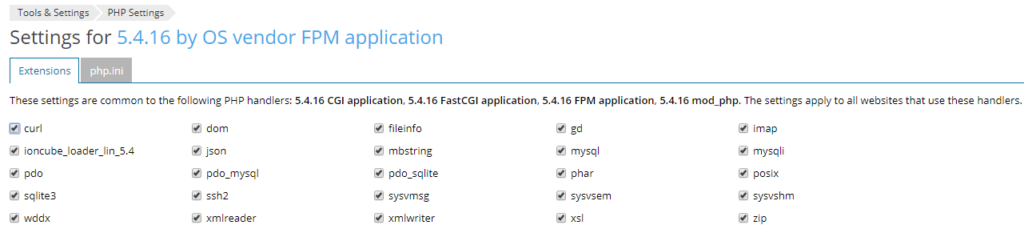
Connect to the server via SSH;
Install the pre-compiled extension packages: .rpm-based distribution (CloudLinux, CentOS, RHEL):
# yum install -y epel-release
# yum install -y php-pecl-ssh2
.deb-based distribution (Debian, Ubuntu):
# apt install -y php-ssh2
Restart apache:
# service httpd restart
Reload the handler
# plesk bin php_handler --reread
You can check with php -m
# php -m ssh2
Check command line:
# php -i | grep ssh2 /etc/php.d/ssh2.ini, Registered PHP Streams => https, ftps, compress.zlib, compress.bzip2, php, file, glob, data, http, ftp, phar, ssh2.shell, ssh2.exec, ssh2.tunnel, ssh2.scp, ssh2.sftp, zip PHP Warning: Unknown: It is not safe to rely on the system's timezone settings. You are *required* to use the date.timezone setting or the date_default_timezone_set() function. In case you used any of those methods and you are still getting this warning, you most likely misspelled the timezone identifier. We selected the timezone 'UTC' for now, but please set date.timezone to select your timezone. in Unknown on line 0 libSSH Version => libssh2/1.4.3 ssh2 libssh2 version => 1.4.3 banner => SSH-2.0-libssh2_1.4.3
Check in Plesk. Tools and Settings > General > PHP Settings > Click on 5.4.16 by OS vendor FPM application
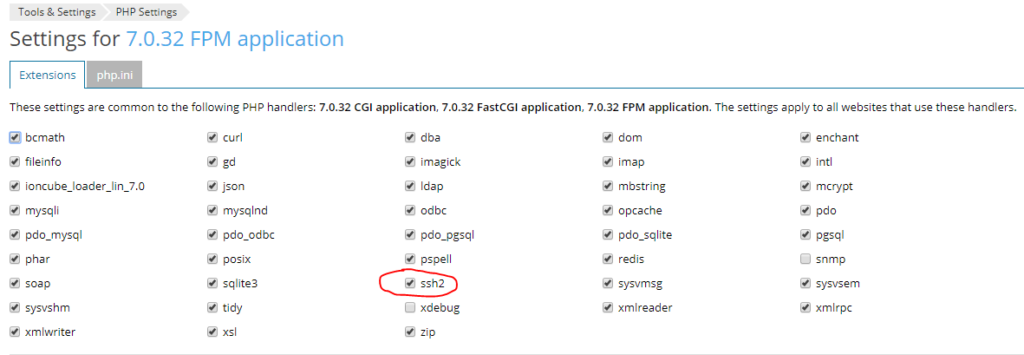
Install Development packages:
# yum install plesk-php56-devel gcc libssh2-devel
Install all ssh2:
# /opt/plesk/php/5.6/bin/pecl install ssh2-0.13
Register extension in configuration file:
# echo "extension=ssh2.so" > /opt/plesk/php/5.6/etc/php.d/ssh2.ini Update PHP handlers information:
# plesk bin php_handler --reread The information about PHP handlers was successfully updated.
Restart PHP-FPM:
Find the plesk version:
# plesk bin php_handler --list | grep -E plesk.*fpm | awk -F" " '{ print $1 }'
plesk-php56-fpm
plesk-php70-fpm
plesk-php71-fpm
plesk-php72-fpm
Restart the applicable servie for your environment, In this case, plesk-php56-fpm
# service plesk-php56-fpm restart
You can check with a phpinfo file here:
Note: In following instructions ‘7.0’ should be replaced with ‘7.1’ to install the extension for PHP 7.1.
Connect to the server via SSH
Install all required packages: .rpm-based distribution (CloudLinux, CentOS, RHEL):
Note: Following steps describe the installation of developer packages for PHP 7.0. For PHP 7.2, for instance, plesk-php72-devel or plesk-php72-dev must be installed.
# yum install -y plesk-php70-devel gcc libssh2-devel
.deb-based distribution (Debian, Ubuntu):
# apt install -y plesk-php70-dev gcc libssh2-1-dev
Build the extension:
Install the extension:
# /opt/plesk/php/7.0/bin/pecl install ssh2-1.1.2 downloading ssh2-1.1.2.tgz ... Starting to download ssh2-1.1.2.tgz (32,057 bytes) .........done: 32,057 bytes 6 source files, building running: phpize Configuring for: PHP Api Version: 20151012 Zend Module Api No: 20151012 Zend Extension Api No: 320151012 libssh2 prefix? [autodetect] :
Hit enter and you should see he the build successful
building in /tmp/pear-build-rootSbcR3r/ssh2-1.1.2 running: /tmp/ssh2/configure --with-php-config=/opt/plesk/php/7.0/bin/php-config --with-ssh2 checking for grep that handles long lines and -e... /usr/bin/grep ...... Build process completed successfully Installing '/opt/plesk/php/7.0/lib64/php/modules/ssh2.so' install ok: channel://pecl.php.net/ssh2-1.1.2 configuration option "php_ini" is not set to php.ini location You should add "extension=ssh2.so" to php.ini ...
Register extension in configuration file:
# echo "extension=ssh2.so" > /opt/plesk/php/7.0/etc/php.d/ssh2.ini
Update PHP handlers information:
# plesk bin php_handler --reread The information about PHP handlers was successfully updated.
Restart PHP-FPM:
# service plesk-php70-fpm restart
Now you can go to Tools and Settings > General > PHP Settings > 7.0.32 FPM application (or any of the activated 7.0.32 links). And you should see:
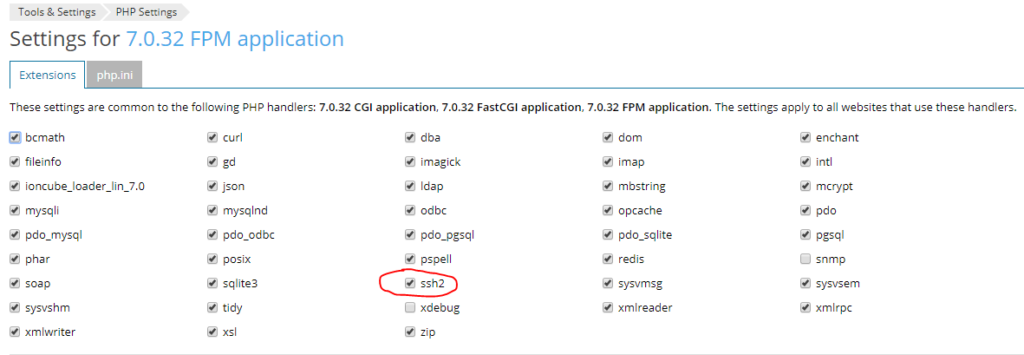
Other sources:
https://support.plesk.com/hc/en-us/articles/213930085-How-to-install-SSH2-extension-for-PHP-
https://www.simplecloudhosting.net/cloud/index.php?rp=/knowledgebase/47/How-to-Install-the-PHP-SSH2-Extension.html
Sometimes you need to add an email to receive alerts and other emails for you system or business. WThen after a while the email account is full of emails. One method to automate this is to set up a cron in cpanel to remove the emails. Here is an example.
bin/find /home/cpaneluser/mail/domain.name/emailuser/new -type f -exec rm {} \;
Ever wondered which program has a particular file or directory open? Now you can find out. Process Explorer shows you information about which handles and DLLs processes have opened or loaded.
Ever wondered which program has a particular file or directory open? Now you can find out. Process Explorer shows you information about which handles and DLLs processes have opened or loaded.
The Process Explorer display consists of two sub-windows. The top window always shows a list of the currently active processes, including the names of their owning accounts, whereas the information displayed in the bottom window depends on the mode that Process Explorer is in: if it is in handle mode you’ll see the handles that the process selected in the top window has opened; if Process Explorer is in DLL mode you’ll see the DLLs and memory-mapped files that the process has loaded. Process Explorer also has a powerful search capability that will quickly show you which processes have particular handles opened or DLLs loaded.
The unique capabilities of Process Explorer make it useful for tracking down DLL-version problems or handle leaks, and provide insight into the way Windows and applications work.
https://docs.microsoft.com/en-us/sysinternals/downloads/process-explorer
Some Smartmon tools
https://github.com/v-zhuravlev/zbx-smartctl
https://share.zabbix.com/storage-devices/smart-monitoring-with-smartmontools-lld
https://www.smartmontools.org/wiki/Download#InstalltheWindowspackage
Plesk upgrade produces error: Job for httpd.service failed because the control process exited with error code. See “systemctl status httpd.service” and “journalctl -xe” for details.
See: https://support.plesk.com/hc/en-us/articles/115002784134-Web-server-reconfiguration-fails-on-Debian-Ubuntu-with-Plesk-Curl-failed-Timeout-was-reached
This information shows you how to Configure the Windows firewall to allow pings ICMP Ping.